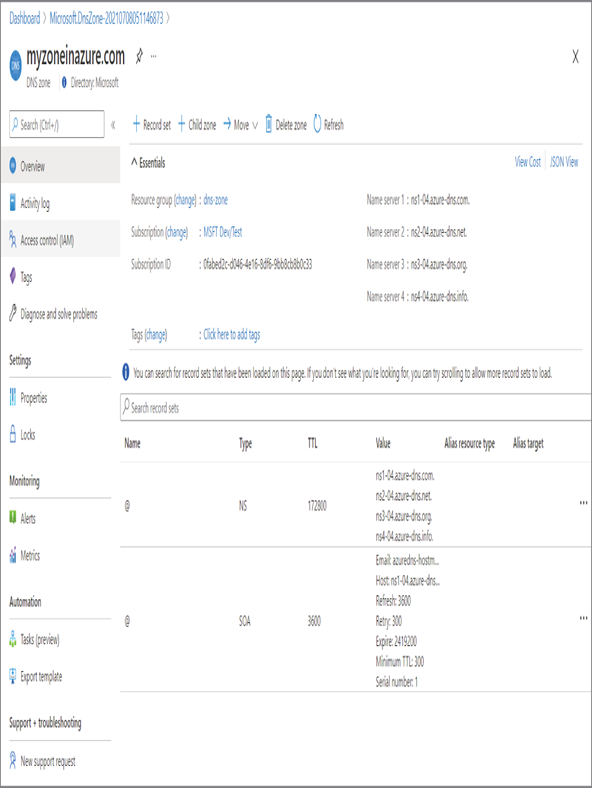Azure DNS – Virtual Networking
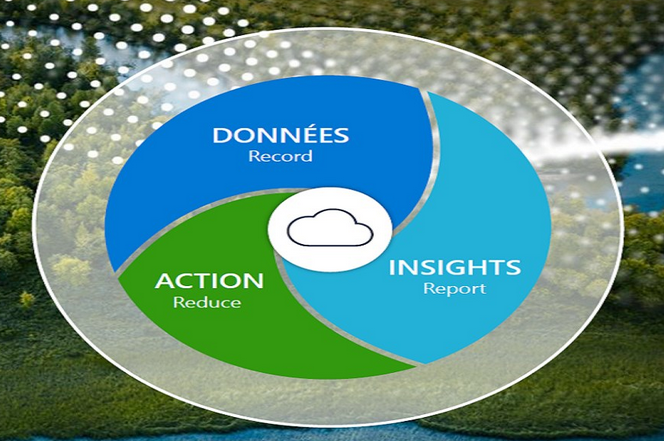
We are familiar with the DNS servers that we used to administer on-premises. Some organizations used Windows Server as the server for hosting DNS zones, while others used BIND-based solutions. There are other third party-solutions that are used to manage DNS zones and records. In Azure, Azure DNS is used to host DNS zones for providing name resolution. By using Azure DNS, we will be able to manage zone and records in the same way we used to do in on-premises; however, the only difference is that everything is managed from the Azure portal. You don’t have to navigate to any servers to manage your zones; all your zones are available in the Azure portal for you to manage.
Using Azure DNS, you cannot buy domains; if you would like to purchase domains, you can use App Service Domains or purchase them from any domain registrar. Once the domain is purchased, you can delegate the purchased domain to Azure, and the records can be managed from the Azure portal. Let’s take a look at the benefits of using Azure DNS:
- Reliability and performance: Whenever you make a DNS query, the resolution is done by the nearest DNS server as Azure DNS uses anycast networking. Since the request is served by the closest server, the latency is incredibly low and thus ensures higher performance. Also, the domains are hosted in the global network of DNS server. If one server is not responding, the request will be served by another server ensuring reliability.
- Security: You can use RBAC, locks, and activity logs to control access, stop accidental deletion or modification, and track changes that happen to DNS zones.
- Ease of use: Azure DNS is a one-stop solution for managing DNS records of your Azure services and also for your external resources. As the integration is done to the Azure portal, the management of the zones and records is easy.
- Private domains: Azure DNS supports private domains that can be used for name resolution of your virtual network resources using your own custom domain rather than using the DNS names provided by Azure.
- Alias records: Another notable feature is the support of alias records. Alias records can be created for referencing resources such as Azure CDN, Azure public IP addresses, or Azure Traffic Manager profiles. The advantage here is that even if the public IP address changes, Azure will make sure that the DNS records are automatically updated with the new IP addresses.
In Exercise 3.7, you will see how you can create a DNS zone in Azure. Creating a DNS zone in Azure will let administrators manage the DNS records. You will be provided with a set of name servers that can be used by your clients for performing the name resolution. Let’s see how you can create a DNS zone from the Azure portal.
EXERCISE 3.7
Creating an Azure DNS Zone
- Sign in to the Azure portal and search for DNS zones and click DNS Zones. You will also get a private DNS zone, which is another topic altogether. For this demonstration, you need DNS zones.
- Click Create, and the Azure portal will take you through the create wizard.
- To create a zone, you need to provide the subscription name, resource group, name of the zone, and location of the resource group. The location gets automatically selected based on the resource group you select and doesn’t allow you to modify the location. If the Create New resource group is selected, it will prompt you to select a location. Additionally, there will be an option that says “This zone is a child of an existing zone already hosted in Azure DNS.” This option is used if you have a parent zone in Azure DNS and would like to add a child domain. In our case, this is our first domain, so there is no need to check this box.
- Once you are done, click Review + Create to start the validation. After validation, click Create to create the zone.
- Navigate back to DNS zones once the zone is created. Click the zone name to display the records and name servers.